Guide to Remote Valuation Assist
Intermediaries should notify remortgage customers that as part of the valuation process they may receive a text message from e.surv with instructions on how to submit property information using the Remote Valuation Assist application.
The text message will read:
From e.surv & WFS Chartered Surveyors, to help us complete our valuation of your property we would like you to select the following link and supply us with a few details and photographs. If you have any questions, please call us on 01536 534000 quoting reference [ES-xxxxxx].
We have been instructed by Halifax to undertake a valuation on your property to support your recent remortgage application. We need you to provide photographs of the property using your mobile phone. Doing this will mean we are able to provide the valuation quicker and we won’t need to visit your home. The photographs will be used by e.surv to establish the market valuation for lending purposes.
To ensure there are no delays, please submit your photographs within the next 48 hours. For more information about how e.surv processes your personal data click here - https://www.esurv.co.uk/privacy-and-cookies/
Note: The data will not be shared with anyone else except e.surv’s I.T. partner (CoreLogic UK) who administer the application.
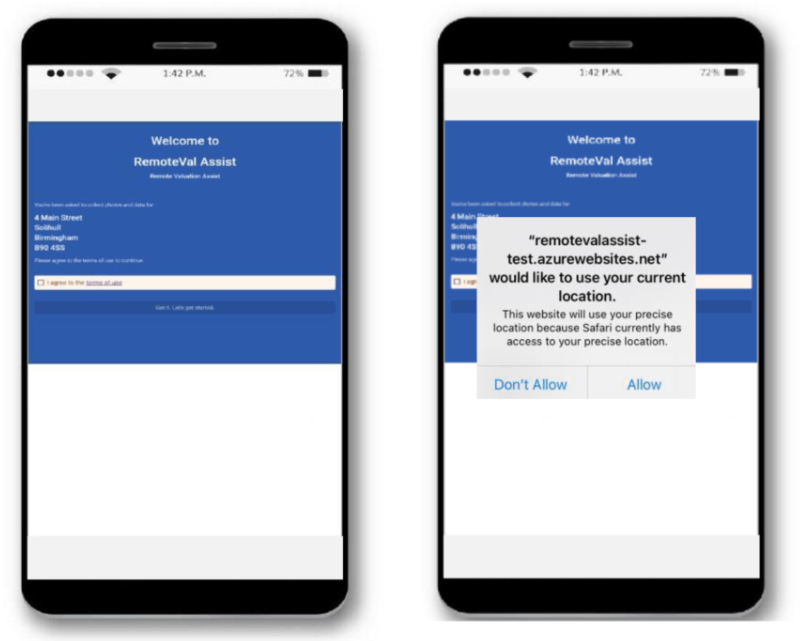
The customer is asked to provide the number of bedrooms, bathrooms, living rooms, garages, parking spaces and any other information about the property.
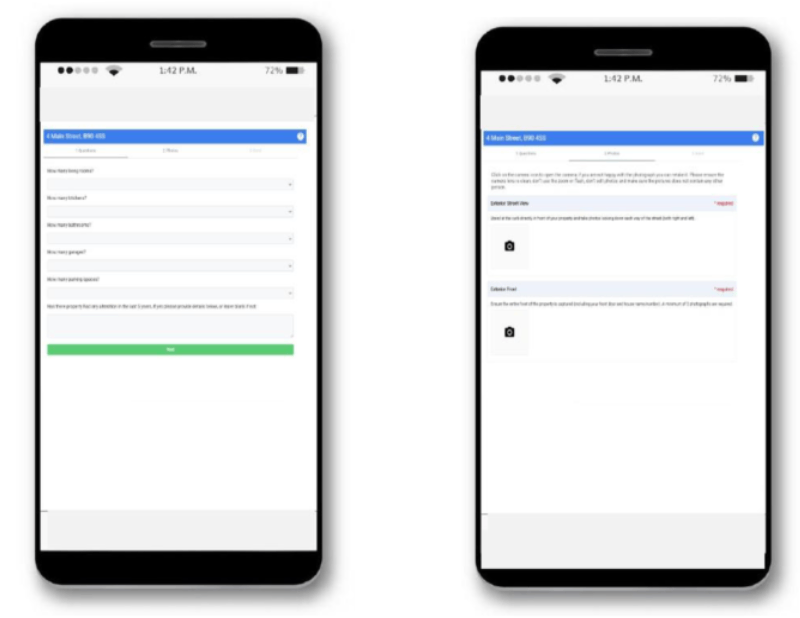
The customer is asked to take a minimum of one photograph of the front and rear of the property, kitchen, bathroom and living room using their mobile phone.
The application gives advice on how to take the photographs:
- Switch on room lights and open curtains and blinds.
- Don’t use the zoom as this generally makes the picture grainy.
- Don’t use the flash as this can create harsh and washed-out pictures.
- Don’t edit the photo in any way.
- Stand in the corner of the room, keep the phone at chest height and remember not to move when taking the photograph.
- Ensure the camera lens is clean.
- IMPORTANT - Make sure the pictures do not contain any personal information or family photos.
The customer must agree to the declaration that the photos and answers are accurate before submitting their information.
Customers experiencing technical difficulties can contact e.surv for advice.
-
Remote Valuation Assist is a consumer service that enables homeowners to submit information and photographs of their property using a mobile phone, to support a remote valuation.
-
Information provided via the Remote Valuation Assist service will help e.surv to identify the property and verify the number of rooms etc. The photographs supplied will help the surveyor consider any recent improvements or refurbishments to the property.
-
Click on the link in the text message received and follow the steps above.
Property details
Click on the drop-down button to record the number of rooms in the property:
- Living room (a living room is defined as the room in the house or apartment that is used for relaxing in and entertaining guests).
- Bathroom (a bathroom is defined as a room with a bath and/or shower and a toilet).
- Bedrooms.
- Garages and parking spaces.
- If the property has had any alterations, please provide details.
Property photos
Click on the camera icon to open the camera on the mobile device and take photos as per the instruction in the application. A photo can be retaken if not happy with it.
Photographs saved on the mobile device cannot be uploaded.
Click “Use Photo” to upload the picture.
The following photos are required:
- Front of property - must include house name or number
- Rear of property
- Street view looking down each way of the street
- Living room
- Main bathroom
- Kitchen
Send
Click “Submit” button at the bottom of the page.
-
Photographs taken for Remote Valuation Assist will be geotagged with the location where they are taken so the application will not work unless Location Services are turned on for the mobile device. (Location Services uses GPS and Bluetooth, Wi-Fi hotspots and cellular towers to determine the approximate location of the device).
-
- Go to Settings > Privacy > Location Services.
- Make sure that Location Services is on.
- Scroll down to find the Websites app.
- Tap the app and choose an option:
- Allow While Using App; or Allow Once.
-
- Tap Settings.
- Tap Location.
- Use location - move the slider to On.